The Media widgets make adding image galleries, slideshows, videos and audio a breeze. You do not need to learn any code. You can select the different options that you want through the widget settings.
Image Gallery Widget
You can add photo galleries anywhere on any page. Drag-n-drop or upload images from your computer. You can create albums to organize your images. A title and description can be added to each image that is visible when you mouse over the image. The photos enlarge when clicked and you can arrow through the gallery.
-
 New York City Skyline
This is the feature photo on the Home page. Always use high resolution photos for banners.
New York City Skyline
This is the feature photo on the Home page. Always use high resolution photos for banners.
-
 This photo is used on the Menu.
Images can be added by uploading your own or using the built-in stock image gallery.
This photo is used on the Menu.
Images can be added by uploading your own or using the built-in stock image gallery.
-
 This is the feature image for the Blog.
The editor includes a stock image library with a large collection of high quality images.
This is the feature image for the Blog.
The editor includes a stock image library with a large collection of high quality images.
Image Slideshow Widget
Slideshows can be added anywhere on any page. Drag-n-drop or upload images from your computer. You can create albums to organize your images. A title and description can be added to each image as it transitions. The slideshow starts automatically or you can manually view the slides.
-
 Adjust the duration, transition speed, and animation of the image slider.
Adjust the duration, transition speed, and animation of the image slider. -
 Add as many images as you want.
Add as many images as you want. -
 Choose a template with top or side navigation.
Choose a template with top or side navigation. -
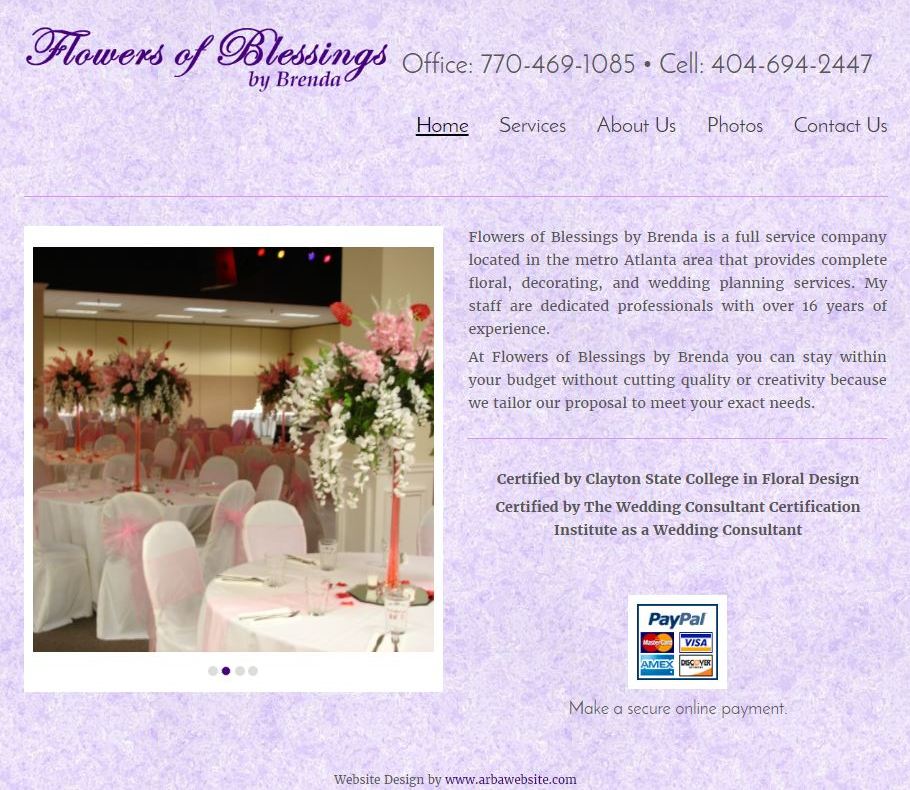 Add a background to your website - color, texture, or image.
Add a background to your website - color, texture, or image. -
 Turn navigation arrows and buttons on or off. Enable pause and looping features.
Turn navigation arrows and buttons on or off. Enable pause and looping features. -
 Arrange images in albums.
Arrange images in albums. -
 Add a title and description to each image.
Add a title and description to each image.
YouTube Video Widget
It's easy to add videos to your website by adding the video link to the widget. This 30 minute video is "Startup Steps for Marketing Your Business."
SoundCloud Audio Widget
Add audio with the SoundCloud widget. Search for a sound track, click the share icon, and click embed. You can select the icon, color, height, and autoplay on/off. You can also use SoundCloud to upload your own audio tracks.
Dropbox Widget
If you want people to download files from your website like pdfs or any Microsoft Office document, you'll need to setup a free Dropbox account. It's good to have a Dropbox account to be able to access your files from anywhere through the Internet. The widget allows you to easily create a link to your file.

